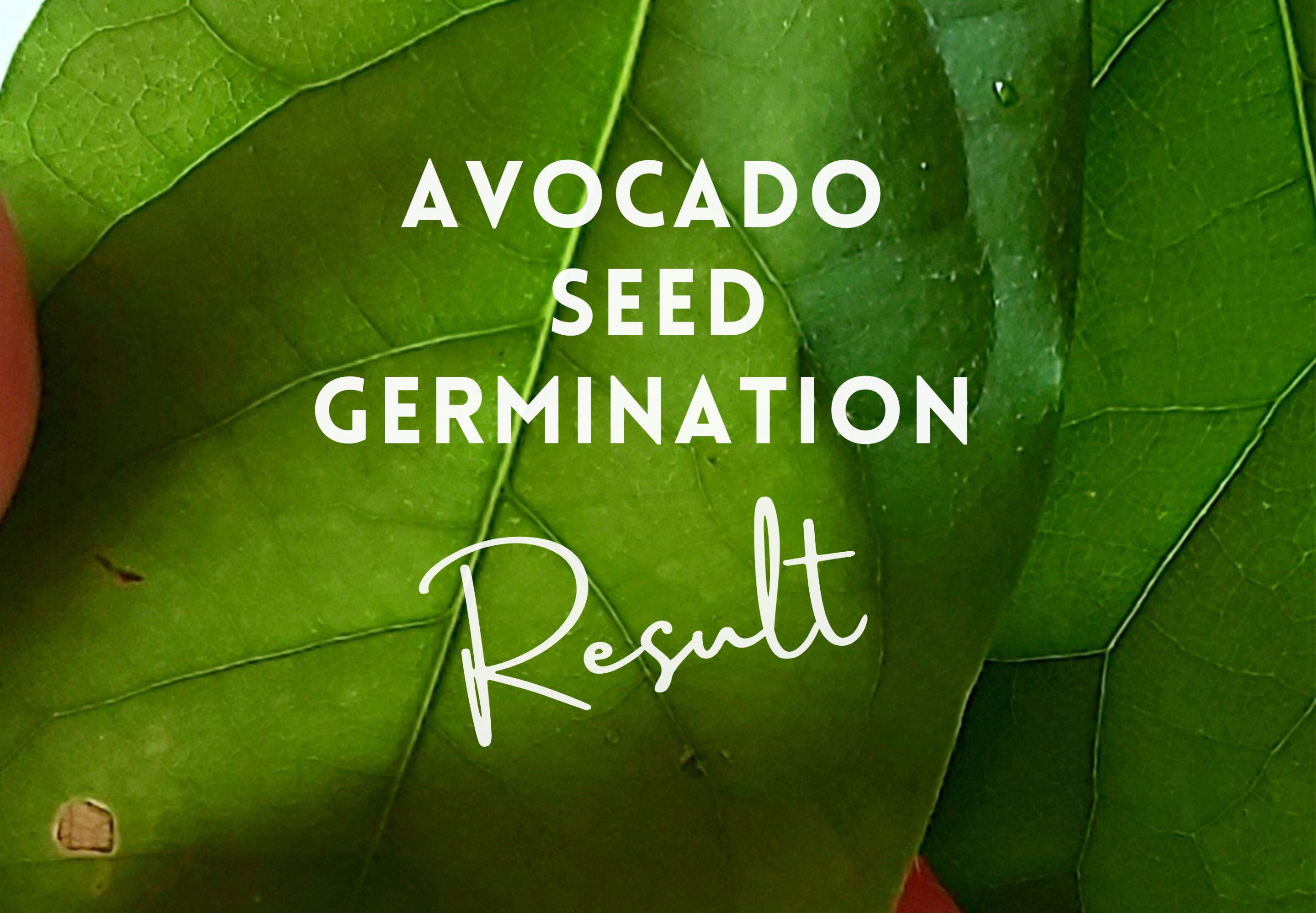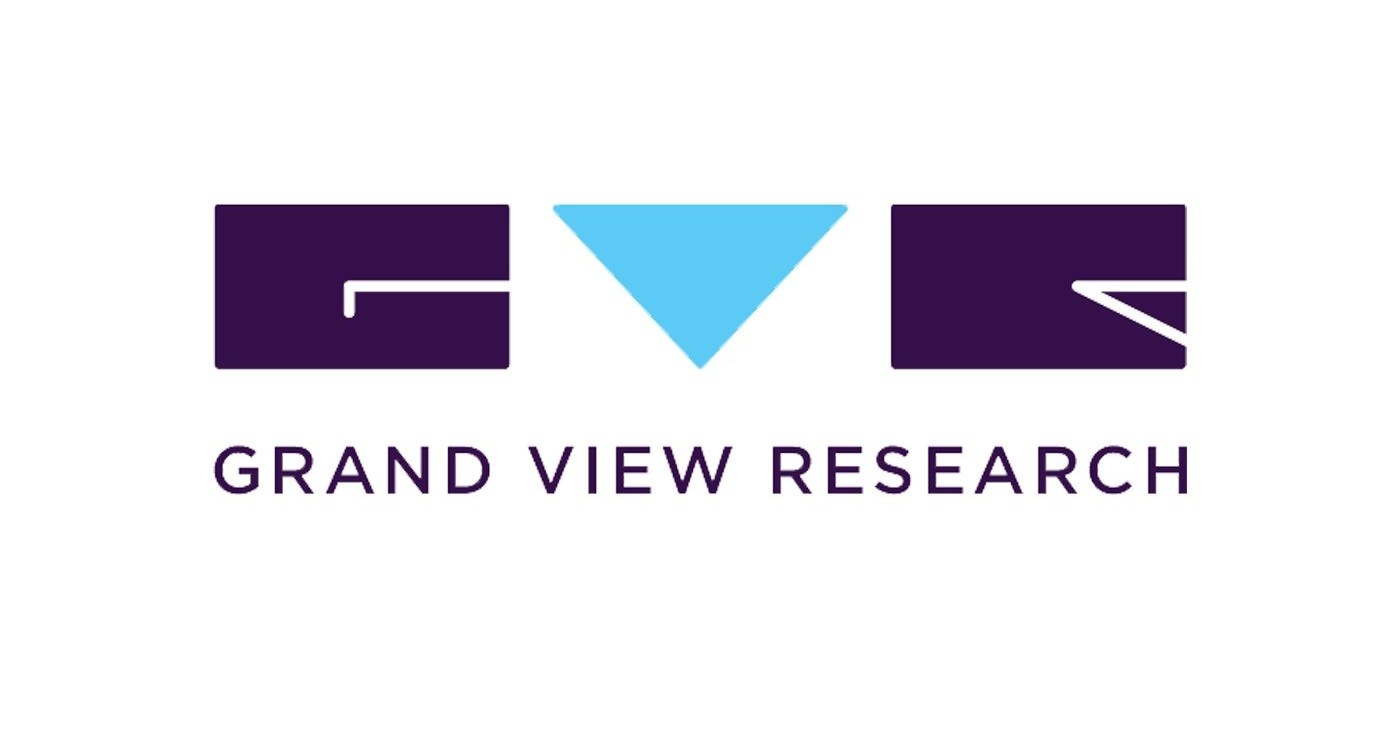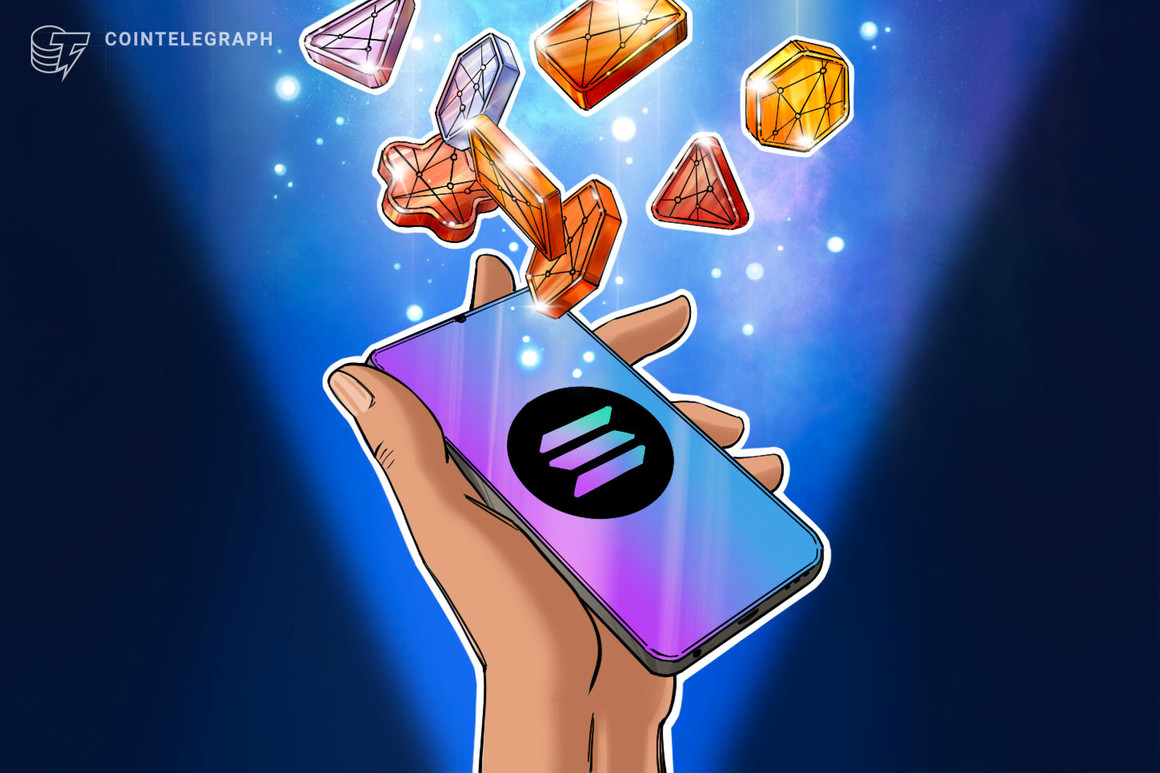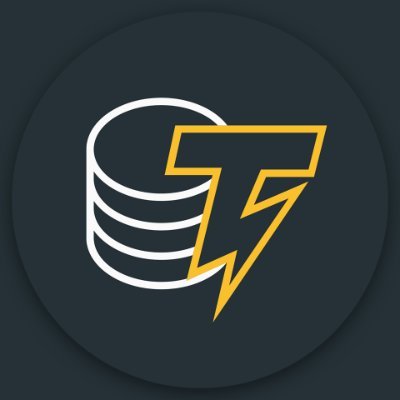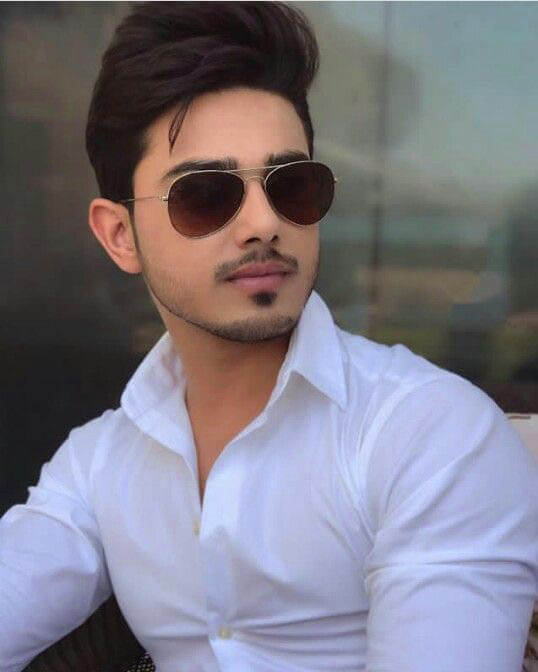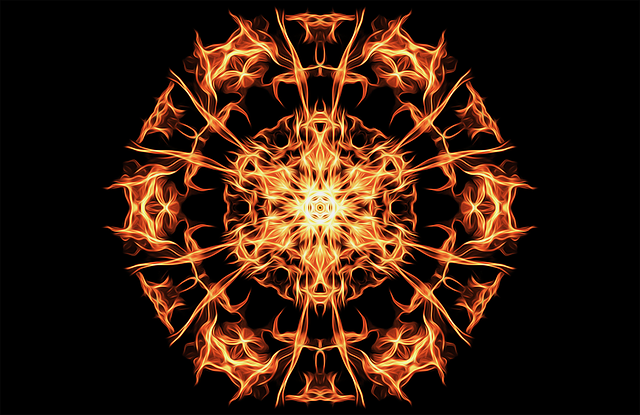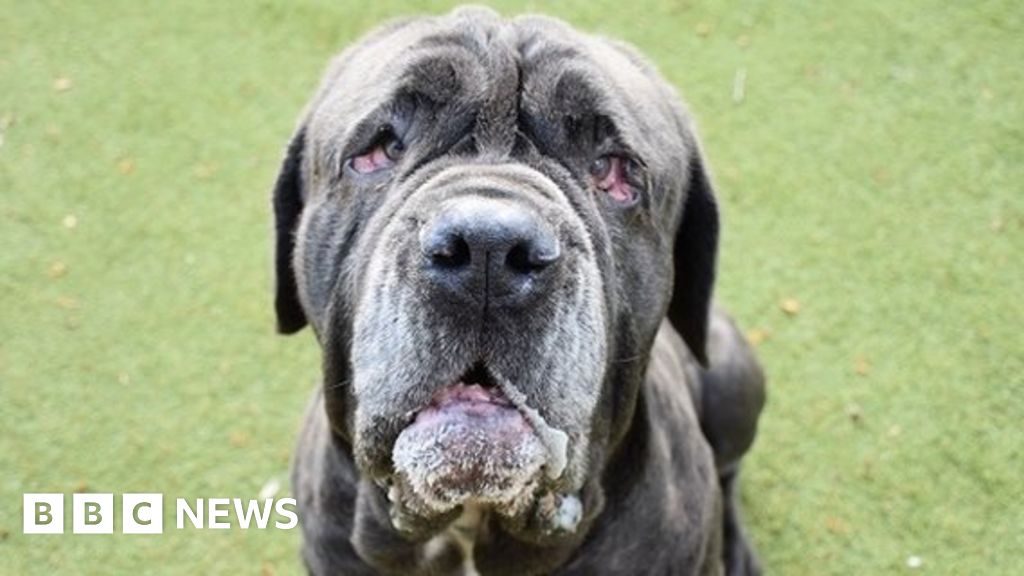The Chrome Web Store is a platform where you can add new features to Chrome by installing extensions. These extensions can enhance your browser experience by providing various functionalities, such as voice typing, dyslexia support, reading mode, and more. Some popular categories of extensions include:
- Productivity: Extensions like AIPRM for ChatGPT and WebChatGPT help you work more efficiently and access the internet through your browser.
- Gameplay: Companion extensions for popular games can improve your gaming experience.
- Media: Extensions like Turn Off the Lights can enhance your video-watching experience by dimming the entire page.
- Content: QR Code Generate and Scan, Text Blaze: Templates and Snippets, and Corgi AI - Your language teacher are examples of extensions that can help you manage content and learn languages.
To install an extension, you can visit the Chrome Web Store, find the extension you want, and click "Add to Chrome". You can manage your extensions by opening Chrome, clicking the three-dot menu at the top right corner, selecting "More Extensions," and then "Manage extensions". From there, you can enable or disable extensions, allow site access, or repair corrupted extensions.
For Chromebook users, you can also add and open apps from the Chrome Web Store. To add an app, search or browse for the app you want, and click "Add to Chrome". To open an app on a Chromebook, you can find the app in the app launcher or use the URL with the "chrome-webstore://" prefix in another browser.
...